Introduction
As a consultant, you know the importance of having the right tools in your arsenal to help you navigate the challenges of constantly changing job. While development tools like VScode are indispensable, there are other non-technical tools that can help you optimise your workflow by staying organized, collaborate with clients, and better understand their needs. In this blog post, we’ll explore four essential non-technical tools that I currently use to take the pain out of my work.
Note taking
Taking good notes is hard, taking them while your familiarizing yourself within a team, client or domain feels nigh impossible often. A lot of what I do nowadays is writing and designing things so that it enables others to go away and build them. Trapping that knowledge up in my head doesn’t benefit my wider team and to be honest it’s a little lazy.
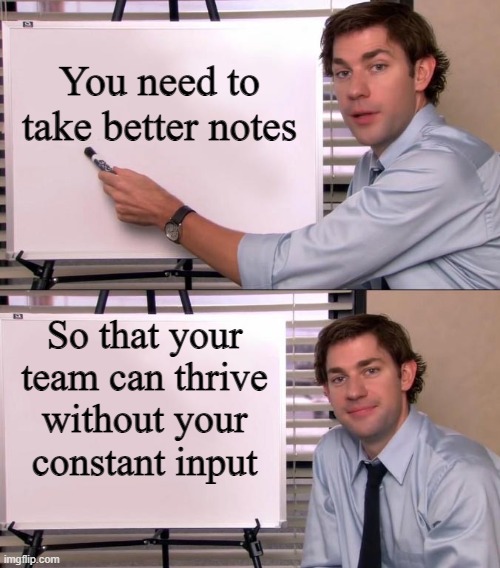
When you’re an senior team member, you’re often in a lot of meetings about a lot of things with a lot of different stakeholders. That causes problems, namely context switching and that comes at a cost. Previously, I’ve used tools like Microsoft OneNote to take notes, it’s integrates with Office, it syncs across devices and it’s usually protected by your companies data protection policies. It’s pretty good but it doesn’t quite fit my workflow.
For the last year or so I’ve been using a tool called StashPadfor most of my noting taking. It gives you a nice little buckets of information, where you can nest, tag and build a structure around your brain dumps.
I leave a meeting, I make sure my notes are committed to a bucket, I enable features like timestamping so I can come back and review that knowledge. Most importantly it supports markdown for custom formatting.
It works really well for 1-2-1 meetings too.
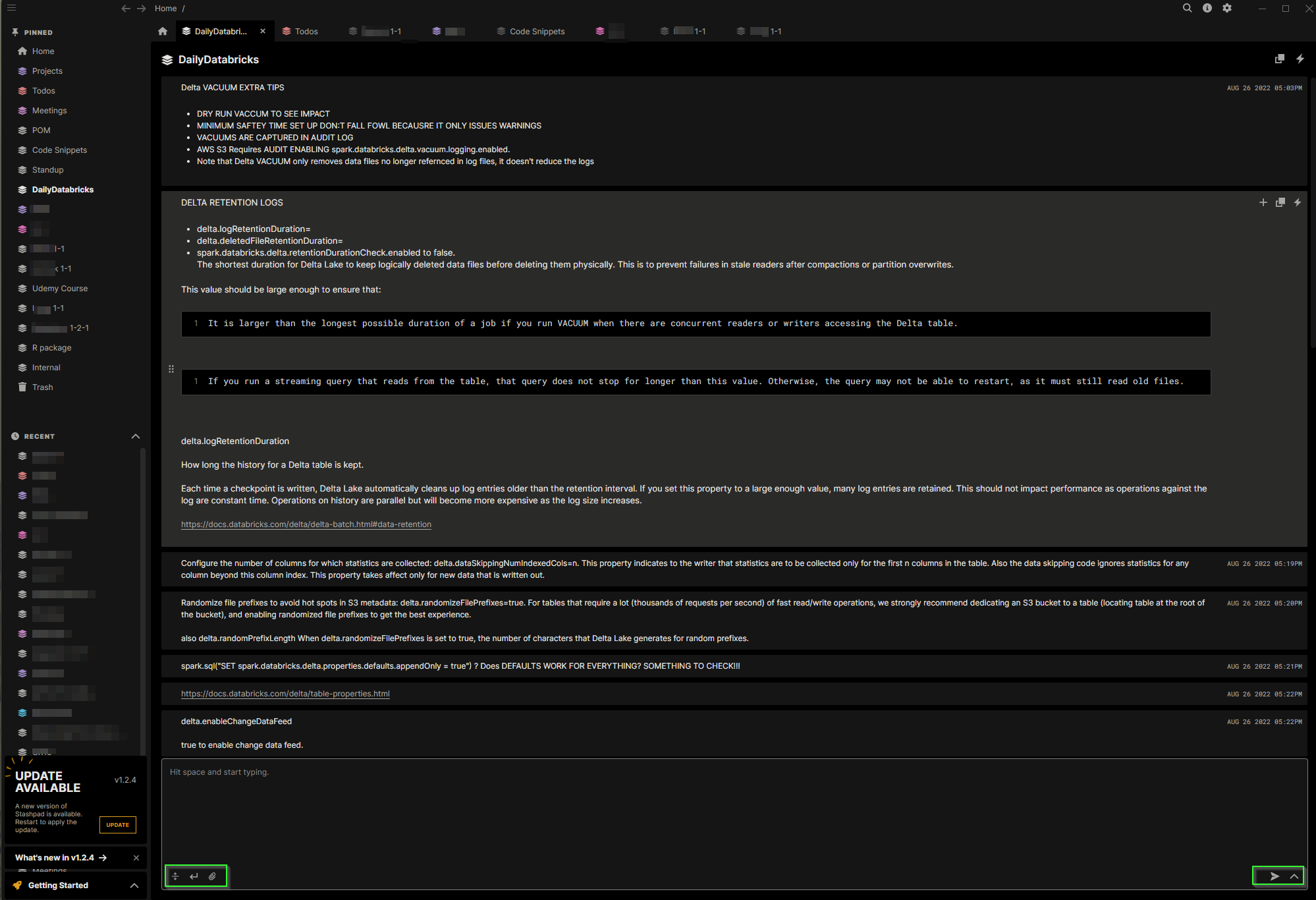
iPad App: GoodNotes
GoodNotes is a note-taking app designed specifically for the iPad, and it allows you to do much more than just jotting down your thoughts. With its versatile features and seamless integration with the Apple Pencil 2, it has become an indispensable part of my daily routine. Drawing concepts, rough architectures or explanatory diagrams are all what I use it for now!
The app’s allows you to create notebooks for different projects or meetings, and then organize them into folders or categories as needed. GoodNotes supports handwriting recognition, which means you can write naturally with the Apple Pencil and then convert your handwritten notes into text later. This feature is particularly useful when you’re in a meeting and need to take quick, legible notes without having to worry about typing.
Customizable Collections of Images
One of the standout features of GoodNotes is its ability to customize collections of images, which can be incredibly helpful when you’re working on architecture diagrams or explanatory work. Instead of searching for the perfect icon or image each time you need one, you can create your own library of images within the app, allowing for quick and easy access to the visuals you need most often.
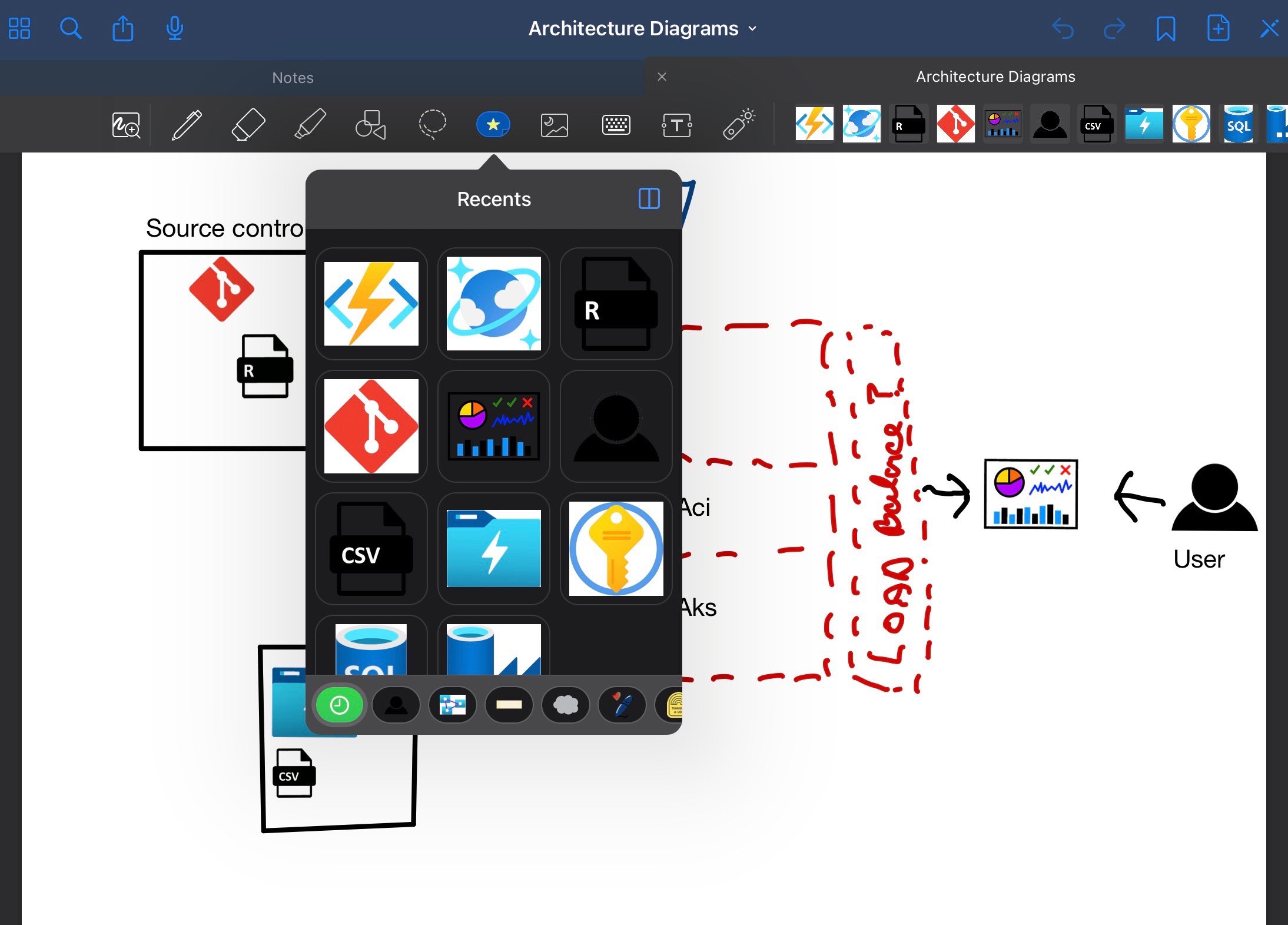
Greenshot
Screenshots are an incredibly useful way to capture and share information quickly. Whether you’re demonstrating a bug, sharing a design concept, or providing feedback on a document.This is where Greenshotcomes in. Greenshot is a lightweight, open-source screenshot tool that allows you to easily capture your screen or a specific area and annotate, highlight, or obfuscate parts of the image.
What sets Greenshot apart from other screenshot tools is its simplicity and ease of use. With a few clicks, you can capture the perfect screenshot, annotate it to add context, and share it with your team.
The above stashpad image was created with greenshot.
ZoomIt
Presentations and remote meetings are an inevitable part of any consultant’s day-to-day work. While screen sharing and video conferencing platforms like Zoom and Microsoft Teams have made it easier to share content and collaborate remotely, sometimes you need a little extra help to highlight specific details or draw attention to a particular point. This is where ZoomIt comes in.
ZoomIt is a screen zoom and annotation tool developed by Microsoft’s Sysinternals team. It allows you to quickly zoom in on specific areas of your screen, draw on the screen using a virtual pen, or add text annotations. These features make it ideal for live presentations, remote meetings, or even recorded video content.
The beauty of ZoomIt lies in its simplicity and unobtrusive nature. It runs in the background, waiting to be activated by customizable hotkeys. When you need to focus on a specific part of your screen or draw attention to a particular detail, ZoomIt is there to help.